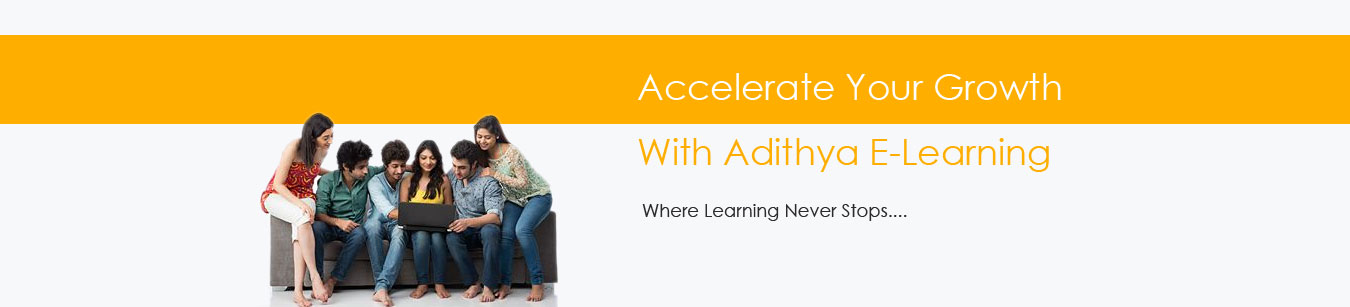1.What is Data Visualization?
Answer: A much advanced, direct, precise and ordered way of viewing large volumes of data is called data visualization. It is the visual representation of data in the form of graphs and charts, especially when you can’t define it textually. You can show trends, patters and correlations through various data visualization software and tools; Tableau is one such data visualization software used by businesses and corporates.
2.What are the differences between Tableau desktop and Tableau Server?
Answer: While Tableau desktop performs data visualization and workbook creation, Tableau server is used to distribute these interactive workbooks and/or reports to the right audience. Users can edit and update the workbooks and dashboards online or Server but cannot create new ones. However, there are limited editing options when compared to desktop.
Tableau Public is again a free tool consisting of Desktop and Server components accessible to anyone.
3.Define parameters in Tableau and their working?
Answer: Tableau parameters are dynamic variables/values that replace the constant values in data calculations and filters. For instance, you can create a calculated field value returning true when the score is greater than 80, and otherwise false. Using parameters, one can replace the constant value of 80 and control it dynamically in the formula.
4.Differentiate between parameters and filters in Tableau.
Answer: The difference actually lies in the application. Parameters allow users to insert their values, which can be integers, float, date, string that can be used in calculations. However, filters receive only values users choose to ‘filter by’ the list, which cannot be used to perform calculations.
Users can dynamically change measures and dimensions in parameter but filters do not approve of this feature.
5.What are fact table and Dimension table in Tableau?
Answer: Facts are the numeric metrics or measurable quantities of the data, which can be analyzed by dimension table. Facts are stores in Fact table that contain foreign keys referring uniquely to the associated dimension tables. The fact table supports data storage at atomic level and thus, allows more number of records to be inserted at one time. For instance, a Sales Fact table can have product key, customer key, promotion key, items sold, referring to a specific event.
—>Dimensions are the descriptive attribute values for multiple dimensions of each attribute, defining multiple characteristics. A dimension table ,having reference of a product key form the fact table, can consist of product name, product type, size, color, description, etc.
6.What are Quick Filters in Tableau?
Answer: Global quick filters are a way to filter each worksheet on a dashboard until each of them contains a dimension. They are very useful for worksheets using the same data source, which sometimes proves to a disadvantage and generate slow results. Thus, parameters are more useful.
7.State limitations of parameters in Tableau.
Answer: Parameters facilitate only four ways to represent data on a dashboard (which are seven in quick filters). Further, parameters do not allow multiple selections in a filter.
8.What is aggregation and disaggregation of data in Tableau?
Answer: Aggregation and disaggregation in Tableau are the ways to develop a scatterplot to compare and measure data values. As the name suggests, aggregation is the calculated form of a set of values that return a single numeric value. For instance, a measure with values 1,3,5,7 returns 1. You can also set a default aggregation for any measure, which is not user-defined. Tableau supports various default aggregations for a measure like Sum, average, Median, Count and others.
Disaggregating data refers to viewing each data source row, while analyzing data both independently and dependently.
9.What is Data Blending?
Answer: Unlike Data Joining, Data Blending in tableau allows combining of data from different sources and platforms. For instance, you can blend data present in an Excel file with that of an Oracle DB to create a new dataset.
10.What is Content Filter?
Answer: The concept of context filter in Tableau makes the process of filtering smooth and straightforward. It establishes a filtering hierarchy where all other filters present refer to the context filter for their subsequent operations. The other filters now process data that has been passed through the context filter.
Creating one or more context filters improves performance as users do not have to create extra filters on large data source, reducing the query-execution time.
You can create by dragging a filed into ‘Filters’ tab and then, Right-Click that field and select ‘’Add to Context”
11.What are the limitations of context filters?
Answer: Tableau takes time to place a filter in context. When a filter is set as context one, the software creates a temporary table for that particular context filter. This table will reload each time and consists of all values that are not filtered by either Context or Custom SQL filter.
12.Name the file extensions in Tableau.
Answer: There are a number of file types and extensions in Tableau:
• Tableau Workbook (.twb)
• Tableau Packaged Workbook (.twbx)
• Tableau Datasource (.tds)
• Tableau Packaged Datasource (.tdsx)
• Tableau Data extract (.tde)
• Tableau Bookmark (.tdm)
• Tableau Map Source (.tms)
• Tableau Preferences (.tps)
13.Explain the difference between .twb and .twbx
Answer: .twb is the most common file extension used in Tableau, which presents an XML format file and comprises all the information present in each dashboard and sheet like what fields are used in the views, styles and formatting applied to a sheet and dashboard.
But this workbook does not contain any data. The Packaged workbook merges the information in a Tableau workbook with the local data available (which is not on server). .twbx serves as a zip file, which will include custom images if any. Packaged Workbook allows users to share their workbook information with other Tableau Desktop users and let them open it in Tableau Reader.
14. Name the components of a Dashboard
Answer: • Horizontal- Horizontal layout containers allow the designer to group worksheets and dashboard components left to right across your page and edit the height of all elements at once.
• Vertical- Vertical containers allow the user to group worksheets and dashboard components top to bottom down your page and edit the width of all elements at once.
• Text
• Image Extract: – A Tableau workbook is in XML format. In order to extracts images, Tableau applies some codes to extract an image which can be stored in XML.
• Web [URL ACTION]:- A URL action is a hyperlink that points to a Web page, file, or other web-based resource outside of Tableau. You can use URL actions to link to more information about your data that may be hosted outside of your data source. To make the link relevant to your data, you can substitute field values of a selection into the URL as parameters.
15.How to view underlying SQL Queries in Tableau?
Answer: Viewing underlying SQL Queries in Tableau provides two options:
• Create a Performance Recording to record performance information about the main events you interact with workbook. Users can view the performance metrics in a workbook created by Tableau.
Help> Settings and Performance> Start Performance Recording
Help> Setting and Performance > Stop Performance Recording
• Reviewing the Tableau Desktop Logs located at C:\Users\\My Documents\My Tableau Repository. For live connection to data source, you can check log.txt and tabprotosrv.txt files. For an extract, check tdeserver.txt file.
16.What is Page shelf?
Answer: Tableau provides a distinct and powerful tool to control the output display known as Page shelf. As the name suggests, the page shelf fragments the view into a series of pages, presenting a different view on each page, making it more user-friendly and minimizing scrolling to analyze and view data and information. You can flip through the pages using the specified controls and compare them at a common axle.
17.How to do Performance Testing in Tableau?
Answer: Performance testing is again an important part of implementing tableau. This can be done by loading Testing Tableau Server with TabJolt, which is a “Point and Run” load generator created to perform QA. While TabJolt is not supported by tableau directly, it has to be installed using other open source products.
18.Explain the concept of Dual Axis.
Answer: Dual Axis is an excellent phenomenon supported by Tableau that helps users view two scales of two measures in the same graph. Many websites like Indeed.com and other make use of dual axis to show the comparison between two measures and their growth rate in a septic set of years. Dual axes let you compare multiple measures at once, having two independent axes layered on top of one another.
19.How to remove ‘All’ options from a Tableau auto-filter?
Answer: The auto-filter provides a feature of removing ‘All’ options by simply clicking the down arrow in the auto-filter heading. You can scroll down to ‘Customize’ in the dropdown and then uncheck the ‘Show “All” Value’ attribute. It can be activated by checking the field again.
20.How can you display top five and last five sales in the same view?
Answer: Create two sets, one for top 5 another for bottom 5 and the join these two sets displaying a unique set of total 10 rows.
21.What is TDE file?
Answer: TDE is a Tableau desktop file that contains a .tde extension. It refers to the file that contains data extracted from external sources like MS Excel, MS Access or CSV file.
There are two aspects of TDE design that make them ideal for supporting analytics and data discovery.
• Firstly, TDE is a columnar store
• The second is how they are structured which impacts how they are loaded into memory and used by Tableau. This is an important aspect of how TDEs are “architecture aware”. Architecture-awareness means that TDEs use all parts of your computer memory, from RAM to hard disk, and put each part to work what best fits its characteristics.
22.How to use group in calculated field?
Answer: By adding the same calculation to ‘Group By’ clause in SQL query or creating a Calculated Field in the Data Window and using that field whenever you want to group the fields.
• Using groups in a calculation. You cannot reference ad-hoc groups in a calculation
• Blend data using groups created in the secondary data source: Only calculated groups can be used in data blending if the group was created in the secondary data source.
• Use a group in another workbook. You can easily replicate a group in another workbook by copy and pasting a calculation.
23.Can parameters have dropdown list?
Answer: Yes, parameters do have their independent dropdown lists enabling users to view the data entries available in the parameter during its creation.
24) what is Tableau?
Answer: Tableau is a business intelligence software that allows anyone to connect to respective data, and then visualize and create interactive, sharable dashboards.
25) What is a data Source page?
Answer: A page where you can set up your data source. The Data Source page generally consists of four main areas: left pane, join area, preview area, and metadata area.
26) what is a extract is Tableau?
Answer: A saved subset of a data source that you can use to improve performance and analyze offline.
27) what is a format pane in Tableau?
Answer: A pane that contains formatting settings that control the entire worksheet, as well as individual fields in the view.
28) What is LOD expression in Tableau?
Answer: A syntax that supports aggregation at dimensionalities other than the view level. With level of detail expressions, you can attach one or more dimensions to any aggregate expression.
29) What is the difference between Quick Filter and Normal filter?
Answer: Normal Filter is used to restrict the data from database based on selected dimension or measure. But Quick Filters are used to give a chance to user for dynamically changing data members at run time.
30) What is Tableau Reader?
Answer: Tableau Reader is a free viewing application that lets anyone read and interact with packaged workbooks created by Tableau Desktop.
31) Can we have multiple value selection in parameter?
No
32) Which join is used in data blending?
Answer: There won’t be any joins as such but we will just give the column references like primary and foreign key relation.
33) What are the possible reasons for slow performance in Tableau?
Answer: More Extracts, filters and depends on data sources.
34) What is the criteria to blend the data from multiple data sources.?
Answer: There should be a common dimension to blend the data source into single worksheet.
35) What is a Dimension?
Answer: Tableau treats any field containing qualitative, categorical information as a dimension. This includes any field with text or dates values.
36) What is a Measure?
Answer: A measure is a field that is a dependent on value of one or more dimensions. Tableau treats any field containing numeric (quantitative) information as a measure.
37) What does the extension .twbx represent in Tableau?
Answer: It is a file which represents Tableau Packaged Workbook, in which the .twb file grouped together with the datasources.
38) What are the types of filters in Tableau?
Answer: Custom Filters ,Context Filters, Normal Filters.
39) What is marks card in Tableau?
Answer: A card to the left of the view where you can drag fields to control mark properties such as type, color, size, shape, label, tooltip, and detail.
40) What are shelves in Tableau?
Answer: They are Named areas to the left and top of the view. You build views by placing fields onto the shelves. Some shelves are available only when you select certain mark types.
41) What is a Tableau workbook?
Answer: It is a file with a .twb extension that contains one or more worksheets (and possibly also dashboards and stories).
42) In Tableau what is a worksheet?
Answer: A sheet where you build views of your data by dragging fields onto shelves.
43) What is an alais in Tableau?
Answer: An alternative name that you can assign to a field or to a dimension member.
44) What is a context filter?
Answer: In a context filter the filter condition is applied first to the data source and then some other filters are applied only to the resulting records.
45) What is Dual Axis?
Answer: You can compare multiple measures using dual axes, which are two independent axes that are layered on top of each other.
46) What is a page shelf in Tableau?
Answer: The Pages shelf is used to control the display of output by choosing the sequence of display.
47) What are the possible reasons for slow performance in Tableau?
Answer: More Extracts, filters and depends on data sources.
48) What is table calculation in Tableau?
Answer: These are inbuilt calculations in tableau which we normally use to calculate Percentange chages.
49) What is data blending?
Answer: Data blending is used to blend data from multiple data sources on a single worksheet. The data is joined on common dimensions.
50) Can we have multiple value selection in parameter?
Answer: No
51) What is Connect live?
Answer: It Creates a direct connect to the data source and speed up access.
52) What is Import all data feature in Tableau?
Answer: It Imports the entire data source into Tableau�s fast data engine as an extract and saves it in the workbook.
53) What are parameters and when do you use it?
Answer: Parameters are dynamic values that can replace constant values in calculations.
54) What is TDE file in Tableau?
Answer: It refers to the file that contains data extracted from external sources like MS Excel, MS Access or CSV file.
55) What is a story in Tableau?
Answer: A story is a sheet that contains a sequence of worksheets or dashboards that work together to convey information.
56) What is a Published data source?
Answer: It contains connection information that is independent of any workbook and can be used by multiple workbooks.
57) What is a Embedded data source?
Answer: It contains connection information and is associated with a workbook.
58) when to use Joins versus Blending in Tableau?
Answer: If data resides in a single source,we use Joins but when your data is not in one place blending is used.
59) How to automate reports using Tableau software?
Answer: You need to publish report to tableau server, while publishing you will find one option to schedule reports.You just need to select the time when you want to refresh data.
60) what is Tableau Show me?
Answer: Show Me is used to apply a required view to the existing data in the worksheet. Those views can be a pie chart, scatter plot or a line chart.
61) what is a Tableau data pane?
Answer: A pane on the left side of the workbook that displays the fields of the data sources to which Tableau is connected.
62) What is a calculated field in Tableau?
Answer: A new field that you create by using a formula to modify the existing fields in your data source.
63) What is crosstab chart?
Answer: It is a text table view. Use text tables to display the numbers associated with dimension members.
64) How to check the meatadata of a table?
Answer: In the menu Data -> New connection drag the table to the data pane to view its meatdata.
65) How to create a column Alias?
Answer: In the menu Data -> New connection open the table metadata and click on the column name to create alias.
66) How to get current date and time?
Answer: Use the NOW() function.
67) How to check if a data is of ‘date’ type?
Answer: BY using the ISDATE() function.
68) GIve an expression to add 4 months to the date 014-03-12?
Answer: DATEADD(‘month’, 3, #2014-03-12#) = 2004-07-15 12:00:00 AM
69) What does REPLACE function do in Tableau?
Answer: The REPLACE function searches a given string for a substring and replaces it with replacement string.
70) which function returns the number of items in a group?
Answer: The COUNT() function.
71) Which filter is used to get the top 10 values from a view?
Answer: TOP filter.
72) What is a Gannt Chart?
Answer: A Gantt chart shows the progress of the value of a task or resource over a period of time. So Gantt chart a time dimension is an essential field.
73) What is Forecasting in Tableau?
Answer: Forecasting is about predicting the future value of a measure. There are many mathematical models for forecasting. Tableau uses the model known as exponential smoothing.
74) What is a Trendline in tableau?
Answer: Trend lines are used to predict the continuation of certain trend of a variable. It also helps to identify the correlation between two variables by observing the trend in both of them simultaneously.